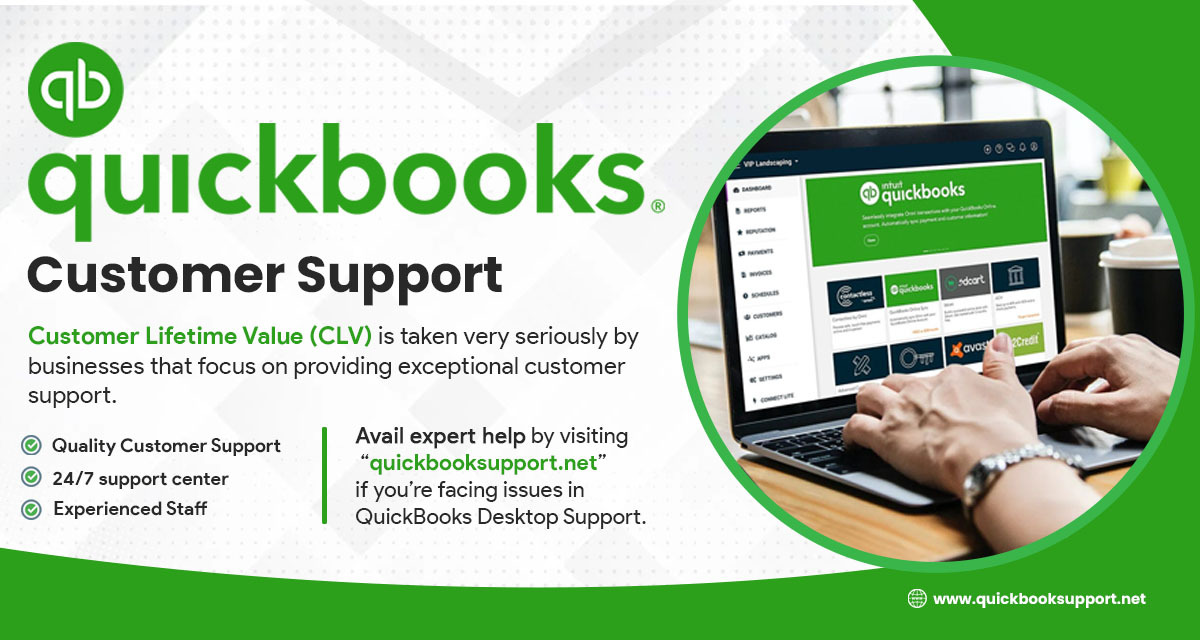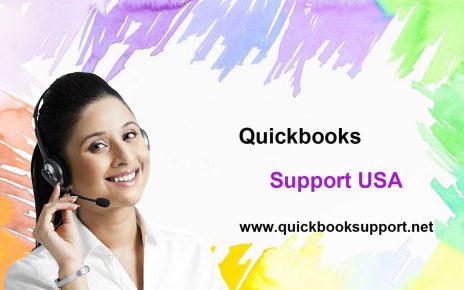One of the biggest attributes added in QuickBooks 2022 is Scheduled Reports, especially for the desktop version of this accounting software. This attribute will act as a time saver for most of the businesses but, it’s not at all a simple feature to work with. Some requirements and restrictions elaborated in the first release say everything about it. Through this blog, QuickBooks Support USA experts attempt to display an in-depth overview of Scheduled Reports to avoid user’s confusion related to this newly added attribute.
Suppose you are looking to send a weekly financial report to your boss or want to send monthly financial statements to your clients, then Scheduled Reports features added in QuickBooks 2022 will allow users to setup a schedule for those reports, and then send them automatically at the scheduled time with the help of an email attached with password-protected PDFs.
It’s interesting to note that newly created schedule reports can only be created, and then sent from a specific workstation. Scheduled Reports attribute offered by QuickBooks 2022 aren’t supports system-wide settings. If you are setting your schedules on a specific system, then you are allowed to send these schedules from that particular system only. You won’t be able to edit, modify, or schedule the same report from the other system.
Once you have decided to make use of Scheduled Reports attribute bestowed by QuickBooks 2022, then you need to set multiple preferences to use this feature appropriately.
Case I: Set “Send Forms” preferences appropriately to ensure QuickBooks uses the correct email address to send your emails. If you haven’t enabled this option, then don’t worry. QuickBooks will ask to set these preferences when you are willing to set schedule reports for the very first time. Thus, QuickBooks technical support experts recommend setting Send Forms preferences correctly, without these settings you won’t be able to use the QuickBooks E-mail option to send your emails.
Case II: If you are using ‘Single User Mode’ to create your scheduled reports then try to avoid it. Additionally, if you are attempting to create or edit your newly created scheduled reports, then don’t forget to open your QuickBooks 2022 setup by selecting ‘Run as Administrator’. However, if you forget to do this task, then you will come across following QuickBooks error message when you attempt to save your newly created Scheduled Reports.
Case III: Coming to QuickBooks General Preferences, you are required to un-mark ‘Keep QuickBooks Running for Quick Startups’. If you forget to uncheck this option, you may face multiple errors while creating your scheduled reports. However, QuickBooks Customer Support number accounting specialists advice users to turn off this feature as enabling it may create issues with QuickBooks add-on programs.In case, if you need to consult a certified QuickBooks support expert for having an expert recommendation to make use of QuickBooks 2022 Scheduled Reports, users can connect with Quickbooks expert by dialing our toll free number.