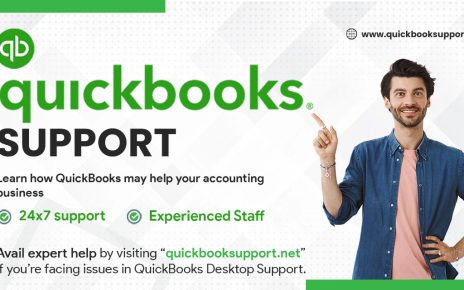In case, if you attempt to download a file with extension “.iif” along with QuickBooks chart of accounts, you can easily import this file into your QuickBooks company file. Additionally, if you want to import chart of accounts, you need to create your own company file including all basic information related to the company in terms of adding few number of accounts as possible.
This blog offers step-guide prepared under the concern of certified QuickBooks support professionals to create QB company file including all important bare-bones information and then importing chart of accounts along with “.iif” file.
Step 1: Initially, you need to select File>> New Company. Then, click on Start Setup displayed in the QB’s setup pop up window. At this point, if you see a dialog box that ask for your login credentials, enter your authenticated Email Id and Password, and then click on Continue.
Step 2: Now, you will see “Glad you’re here!” screen. You need to update your desired company’s information including company’s name, type, and contact details. QuickBooks display “You’re all set!” message after creating your company file.
Step 3: Thus, in order to close QB Setup popup window, Click Start Working.
Step 4: After closing QB Setup dialog box, Select File>> Utilities>> Import>> IIF Files. This attempt opens Import window where you need to sets the “Files of type” box to “IIF Files (*.IIF).” in order to continue the task.
Step 5: After the execution of Step 4, you need to navigate to the folder containing “.iif” file that you are willing to import. After reaching to the file, select the file, and then Click Open to further continue the task.
Step 6: After successful execution of above step, QuickBooks displays the message including whole the entire importing steps. At this stage, you simply need to click Ok to continue the importing process.
Conclusion:
Apart from this, if your accounting software runs into problems with the amount of data present in the .iif file, it simply indicates that the blockage in the importing process. Thus, if you have to open the file with extension .iif either in the Excel or Text Editor format, you need to correct all import information in order to continue the task. Additionally, in case of any other QuickBooks related issue you can contact Quickbooks Support USA via Chat to get instant QuickBooks support from our certified experts at www.quickbooksupport.net.