In this article you will learn how to reconcile bank and credit card accounts in QuickBooks Desktop. To know more, contact QuickBooks Support.
The process of matching transactions that you’ve entered in QuickBooks against your credit card company’s or bank’s record is known as Reconciliation. To make sure there is accuracy of your accounting records it is highly recommended that you reconcile your bank/credit card accounts in QuickBooks on a regular basis. More specifically, reconciliation helps you make sure that:
- In QuickBooks, all your transactions that take place such as payments, deposits and bank fees are accounted for.
- Match what you have in your actual bank account including your transactions in your QuickBooks bank register, as well as its ending balance
- Make sure you have the following before your start reconciling the account:
- With the correct beginning balance, set up the bank or credit card account in QuickBooks.
- For the statement period, all uncleared transactions are entered.
- You’ve received a copy of your credit card or bank statement. Also make sure you have a pencil handy for marking the selected items on your statement.
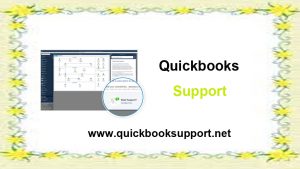
The Process of Reconciliation.
As soon as you start and complete the reconciliation process you will come across two main windows.
- The Begin Reconciliation window
- The Reconciliation window
What is Special Reconciliation?
You may need to delete and re-enter transactions and then reconcile your bank and credit card accounts again when you troubleshoot issues with them. You can simply do a special reconciliation if you wish to save time and do not want to go through undoing previous reconciliation for each month until you find the transactions causing the discrepancy .
- Ensure that you find and correct what’s causing the beginning balance discrepancy before proceeding.
- Choose Reconcile from the Banking menu.
- Enter the date of the incorrectly reconciled month in the Statement date field.
- Enter the balance plus/minus the difference in the Ending balance field. Add it to the beginning balance if the difference is positive. Subtract it to the beginning balance if the difference is negative. The beginning balance is $101, 013.99 and the difference is $866.72in the example that is provided above. Our ending balance is $101, 880.71 if we add this up.
- Click on OK.
- Put a checkmark on the transactions that were un-reconciled on the reconcile screen. Ensure that the difference is 0.
- Click on the Reconcile button.
- Again, review the Previous Reconciliation Detail Reports. Please Note: Both reports will show the same data now.
To know more on how to reconcile bank and credit card accounts in QuickBooks Desktop, call on our QuickBooks support number. You can also write to us at support@quickbooksupport.net . For more information visit – www.quickbooksupport.net .
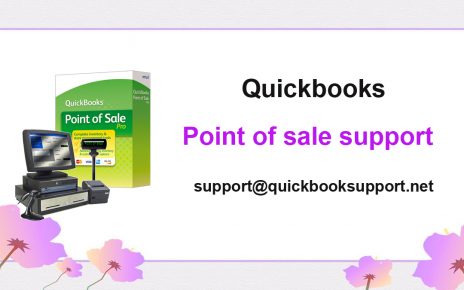
Comments are closed.