The new app tab in Wit QuickBooks Online Accountant helps the firm owner to add and manage apps for both the firm and their clients from a particular location. The APPS tab appears in the YOUR PRACTICE section present on the left navigation menu.
Manage your QuickBooks Application
As soon as you open QuickBooks Online Accountant Apps tab you’ll be able to notice 3 different tabs which help you in discovering and managing your QuickBooks: Find apps, Client apps and Firm apps.
Find apps
In need of an app which manages your firm and clients? Click on Find apps to view and subscribe to available apps directly from QuickBooks Online Accountant.
How to get an app?
1. Use the search or browse by category to find an app that meets your business needs, you can also view our recommendations.
2. Click on the app and view the reviews and pricing of the app.
3. To start the signup process select Get App Now
4. Select your firm, or select the client from the Install for Your Client drop-down and then click on Install.
5. Authorize QuickBooks to share data with the app selected.
6. Configure sync preferences, if any and the choose Save & Sync to complete the process.
As soon as you sync the app with QuickBooks you are ready to use it.
Please NOTE: All apps cannot be synced to a client through the QuickBooks online application. Whenever an app is selected you will notified of this limitation. You have the option to turn on notification so that you get notified when the app is available for you to install for your client.
Client apps
To view and interact with the apps currently tied to your clients’ companies, go to the Client Apps tab. NOTE: If your selected app is one of the discounted apps in the apps program you may see the option to Activate the app. Billing for the app starts when you buy the app and not when you activate the app. Therefore, make sure that you start using the app as soon as you activate it.
By clicking on the app tile you can access details about the app, such as who connected the app or support contact information.
Expanding the app’s Action drop-down allows you to- Access Support for the app, Launch the app, Leave a Review for the app and Disconnect the app from the company.
Only the apps to which you are connected to can avail this drop-down.
Firm apps
In the Firm Apps section you can view or interact with apps connected to your firm.
Expanding the app’s Action drop-down allows you to- Access Support for the app, Launch the app, Leave a Review for the app and Disconnect the app from the company.
Only the apps to which you are connected to can avail this drop-down.
For more Information on Apps available in QuickBooks Online Accountant call QuickBooks technical support.
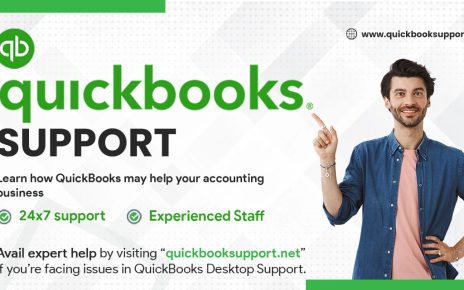
Comments are closed.