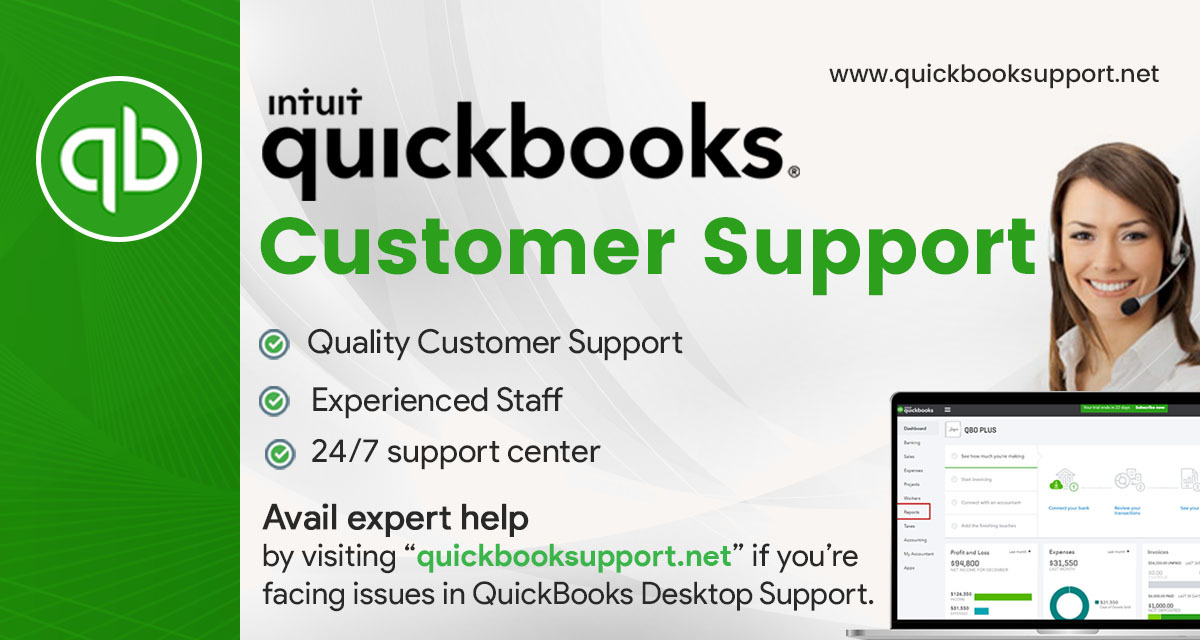QuickBooks Desktop is widely used accounting software that offers powerful features for managing business finances. One of its key functionalities is the multi-user mode, allowing multiple users to work on the same company file simultaneously. However, users sometimes encounter errors when trying to switch to or work in multi-user mode. Two common errors that can occur are H202 and H205. These errors typically indicate issues with the network connection or configuration, preventing QuickBooks from accessing the company file in multi-user mode.
What Are Errors H202 and H205?
- Error H202: This error usually occurs when QuickBooks Desktop is unable to communicate with the server where the company file is located. It suggests that the multi-user hosting setup is incorrect, or the network is blocking the connection between your computer and the server.
- Error H205: This error indicates that QuickBooks is having trouble connecting to the server hosting the company file. Like H202, it points to a communication issue between QuickBooks and the server, but it also suggests that QuickBooks might be unable to access the company file because the server isn’t properly configured.
Common Causes of Errors H202 and H205
- Incorrect Hosting Configuration: The computer hosting the company file is not properly set up for multi-user access.
- Blocked Communication: Firewall settings or security software are blocking the communication between QuickBooks and the server.
- Damaged or Incorrect DNS Settings: The DNS server settings may be incorrect or corrupted, preventing QuickBooks from resolving the server’s IP address.
- Disabled QuickBooks Services: Essential QuickBooks services like QuickBooksDBXX and QBCFMonitorService are not running.
- Damaged Windows Components: Certain Windows components needed for QuickBooks to run in multi-user mode may be damaged or not functioning properly.
How to Fix Errors H202 and H205
Here are several troubleshooting steps to resolve Errors H202 and H205:
1. Verify Hosting Settings
Ensure that only the server or the computer that stores the company file is set to host multi-user mode.
- Open QuickBooks on each workstation.
- Go to File > Utilities.
- If you see the option Host Multi-User Access, it means the computer is not hosting the file, and you should not select it. If you see Stop Hosting Multi-User Access, select it to turn off hosting.
2. Use the QuickBooks Database Server Manager
The QuickBooks Database Server Manager helps ensure that your QuickBooks server is correctly configured to host multi-user access.
- Open the QuickBooks Tool Hub on your server.
- Go to the Network Issues tab and select QuickBooks Database Server Manager.
- Browse to the folder containing your company file and click Start Scan.
- This will repair your firewall permissions automatically.
3. Check and Configure Firewall Settings
Incorrect firewall settings can block communication between QuickBooks and the server.
- Open the Control Panel on your server and go to System and Security > Windows Firewall.
- Select Advanced Settings and then Inbound Rules.
- Look for rules that allow QuickBooks and QuickBooks Database Server Manager through the firewall. If these rules aren’t present, create new rules allowing these applications.
- Do the same for Outbound Rules.
4. Verify QuickBooks Services
Ensure that the essential QuickBooks services are running on your server.
- Press Windows + R on your keyboard, type services.msc, and press Enter.
- Look for QuickBooksDBXX (where XX represents your version of QuickBooks) and QBCFMonitorService.
- Ensure that both services are set to Automatic and are running. If they’re not running, right-click and select Start.
5. Ping the Server
This step will test the connection between the workstations and the server.
- Press Windows + R on your workstation, type CMD, and press Enter.
- Type ping [your server name] and press Enter.
- If you receive a reply, it means the workstation can communicate with the server. If not, there’s a network issue that needs to be addressed.
6. Edit the Windows Hosts File
Updating the Windows hosts file can help resolve network-related issues by ensuring that the IP address of the server is correctly mapped.
- On your server, locate the IP address and the computer name by typing ipconfig /all in the command prompt.
- On your workstation, open the Windows hosts file located at C:\Windows\System32\Drivers\Etc.
- Add the server’s IP address and computer name at the bottom of the file, then save the changes.
7. Run the QuickBooks File Doctor
The QuickBooks File Doctor is a tool that can automatically diagnose and fix common network issues.
- Open the QuickBooks Tool Hub.
- Go to the Company File Issues tab and select Run QuickBooks File Doctor.
- Select your company file and choose Check your file (for multi-user mode), then click Continue.
Conclusion
Quickbooks Desktop Errors H202 and H205 can be frustrating, but they’re usually caused by issues with network configuration or communication between workstations and the server. By following the steps outlined above, you can resolve these errors and get back to managing your business finances without interruption. If you continue to experience issues, consider reaching out to QuickBooks Desktop Support for further assistance.