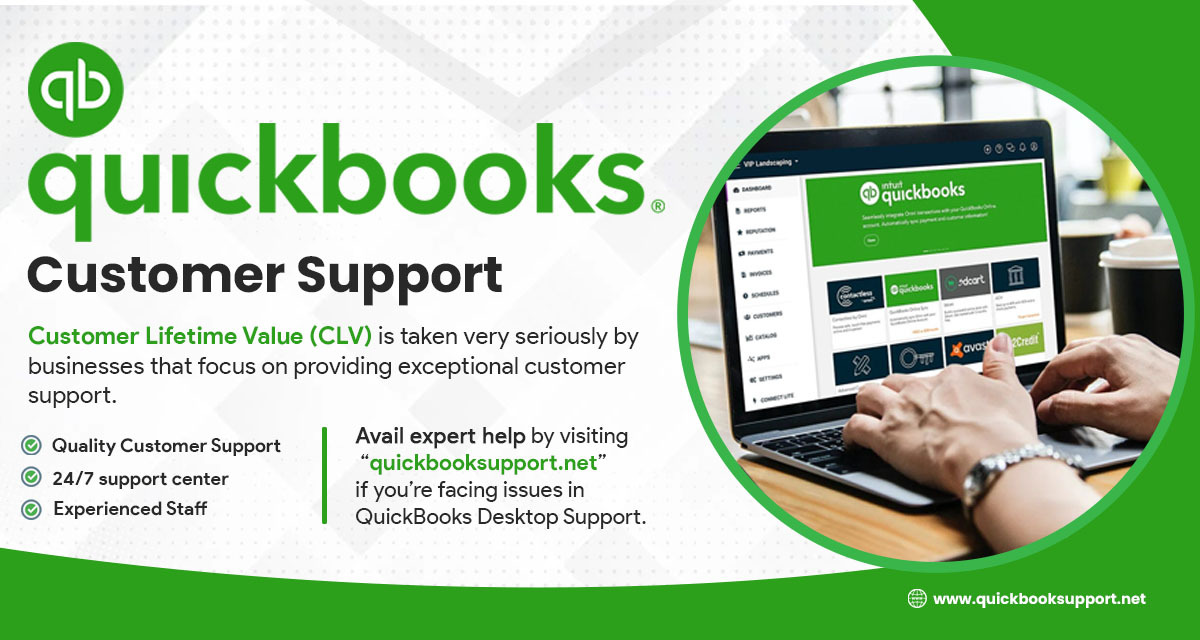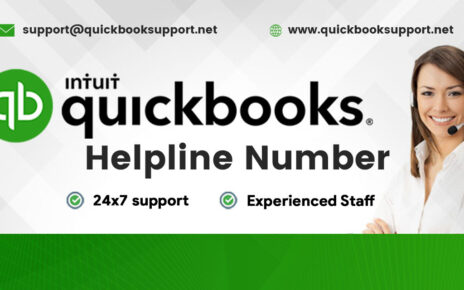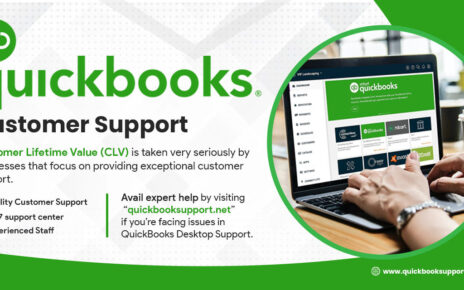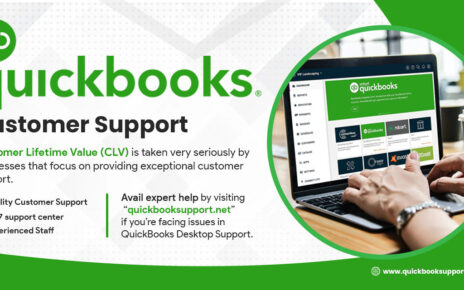QuickBooks is a powerful accounting tool that simplifies financial management for businesses of all sizes. However, like any software, it can sometimes encounter issues that disrupt its smooth operation. One common problem users face is QuickBooks not responding or stopping unexpectedly. If you’re dealing with this frustrating situation, don’t worry—there are several steps you can take to resolve the issue and get back to managing your finances efficiently.
1. Understanding the Problem: Why Does QuickBooks Stop Responding?
Before diving into the solutions, it’s essential to understand why QuickBooks might stop responding. Common causes include:
- Corrupted or Damaged Files: If a crucial QuickBooks file is damaged, the software may freeze or crash.
- Outdated QuickBooks Version: Running an outdated version of QuickBooks can lead to compatibility issues and bugs.
- Insufficient System Resources: If your computer doesn’t have enough memory (RAM) or processing power, QuickBooks may struggle to operate smoothly.
- Conflicts with Other Software: Sometimes, other software running on your system can conflict with QuickBooks, causing it to stop responding.
- Large Company Files: Handling very large company files can cause QuickBooks to become sluggish or unresponsive.
2. Steps to Fix QuickBooks Not Responding
Now that you have a basic understanding of the potential causes, here’s a step-by-step guide to troubleshooting and fixing the issue:
a. Restart Your Computer
The first step in troubleshooting any software issue is to restart your computer. This can resolve temporary glitches and free up system resources that QuickBooks needs to run.
b. Use the QuickBooks Tool Hub
Intuit offers a free tool called QuickBooks Tool Hub, which can help fix common QuickBooks issues. Here’s how to use it:
- Download and Install: If you haven’t already, download the QuickBooks Tool Hub from the official Intuit website. Follow the on-screen instructions to install it.
- Run the Program: Open the Tool Hub and select the “Program Problems” tab.
- Quick Fix My Program: Click on “Quick Fix My Program” to allow the tool to run a basic fix. This process should take only a few minutes.
c. Run QuickBooks as an Administrator
Running QuickBooks with administrative privileges can sometimes resolve permission issues that prevent the program from functioning correctly. To do this:
- Right-Click the QuickBooks Icon: On your desktop or start menu, right-click the QuickBooks icon.
- Select ‘Run as Administrator’: Choose this option from the context menu.
d. Update QuickBooks to the Latest Version
Outdated software can be prone to errors and compatibility issues. Make sure you’re using the latest version of QuickBooks:
- Open QuickBooks: Go to the Help menu and select “Update QuickBooks Desktop.”
- Check for Updates: Click on “Check for Updates” and follow the prompts to install any available updates.
e. Rename the QBWUSER.INI File
The QBWUSER.INI file stores settings and preferences for QuickBooks. If this file is corrupted, it can cause QuickBooks to stop responding. Renaming the file forces QuickBooks to create a new one, which can resolve the issue:
- Locate the File: Navigate to the folder where QuickBooks is installed. Look for the QBWUSER.INI file.
- Rename the File: Right-click on the file and select “Rename.” Add “.old” to the end of the file name (e.g., QBWUSER.INI.old).
- Restart QuickBooks: Open QuickBooks again to see if the issue is resolved.
f. Check for Conflicts with Other Software
Antivirus programs, firewalls, and other software can sometimes conflict with QuickBooks. To rule out this possibility:
- Temporarily Disable Antivirus/Firewall: Turn off your antivirus or firewall software and try running QuickBooks again. If the problem is resolved, you may need to adjust your security settings to allow QuickBooks to run smoothly.
g. Repair Your QuickBooks Installation
If none of the above steps work, you may need to repair your QuickBooks installation:
- Access Control Panel: Go to the Control Panel on your computer.
- Programs and Features: Select “Programs and Features” and find QuickBooks in the list.
- Repair: Click on QuickBooks and choose the “Repair” option. Follow the on-screen instructions.
h. Contact QuickBooks Support
If you’ve tried all of these steps and QuickBooks is still not responding, it may be time to contact QuickBooks Customer Support Number @ 1-888-965-3055. They can offer advanced troubleshooting and may be able to help you identify more complex issues that require professional assistance.
3. Preventing Future Issues
To minimize the chances of QuickBooks not responding in the future:
- Regularly Update Software: Keep QuickBooks and your operating system updated to ensure compatibility and access to the latest features and fixes.
- Perform Regular Backups: Back up your QuickBooks data regularly to prevent data loss if the software encounters issues.
- Optimize Your System: Ensure your computer meets the minimum system requirements for QuickBooks and consider upgrading your hardware if necessary.
Conclusion
QuickBooks not responding can be a significant disruption, but with the right troubleshooting steps, you can resolve the issue and prevent it from happening again. By keeping your software up to date, maintaining your computer’s health, and using tools like the QuickBooks Tool Hub, you can ensure that your accounting software remains a reliable tool for your business.