A QuickBooks user may desire to merge two QuickBooks company files into one in various instances, but the capability to combine two QuickBooks files into one is currently unavailable in QuickBooks. It is not possible to entirely merge two different QuickBooks company files because each one is unique and differs from the other. There are, nevertheless, a few workaround options that can assist you in combining data from one company file to another. You may quickly transfer the data you wish to merge with the other company file using QuickBooks Enterprise’s advanced tools, or you can build a report that combines data from both business files. This post will tell you how and when to properly merge QuickBooks company files.
In case you need help Merging Two QuickBooks Desktop Company Files, get fast help by dialing the QuickBooks Support Number and our experts will try to assist you in the best possible manner.
How to Combine Multiple Company Data Files into One
You may integrate profit and loss reports, cash flow statements, balance sheets, and other finance-related data into a single file that you can subsequently export as an excel worksheet by combining reports from two independent company files. Currently, the ability to merge reports is only accessible in the Enterprise version of QuickBooks Desktop; if you’re using another version, such as a Pro or Premier, you won’t be able to do so. And after that, for combining reports, you can use third-party tools that interact with QuickBooks. Apps like these can be found in the QuickBooks Desktop App Store.
IMPORTANT: You can use QuickBooks Data Transfer Utility and AccuPOS Point of Sale to merge data from two company files into one.
In QuickBooks, there are some types of data that can’t be merged.
It is impossible to merge every data type, whether you are using QuickBooks Enterprise or a third-party solution to merge company files. The following is a list of accounting data that can’t be merged in QuickBooks:
- Payroll stubs.
- Reports on bank reconciliation
- If your company file contains negative inventory, QuickBooks will not merge it.
- If you have grouped items with revisions after you’ve utilized them, QuickBooks or other programs won’t be able to merge them.
- Sales tax items that have been modified after being utilized cannot be merged.
- Merging the attachments is not possible.
- Templates cannot be transferred from one company file to another using a simple merging process. To transfer templates, you’ll need to finish the merging first, after this manually imports the templates into the new file.
- The information entered in the customer fields, as well as the customer’s to-do list and notes, cannot be merged.
- Reports and transactions that have been memorized cannot be combined.
- You’ll have to add the users to the company file again because they won’t merge.
- Budgets and forecasts are incompatible.
In QuickBooks POS, you can send transactions to a different company file.
- Open QuickBooks Point of Sale and select Financial Center from the Finance section.
- Then click Recover Data Now after selecting Show Advanced Options.
- Continue by selecting the appropriate date period for the money exchange.
- In the popup box, enter Yes and then click Continue.
- This action will save all financial transactions in the company file for the specified time period.
In QuickBooks Desktop Pro and Premier, you can combine reports from several company files.
- Choose the correct report from the first company file in QuickBooks.
- Choose Excel Worksheet from the Export toolbar.
- Save the report to your desktop as an excel file.
- To export the report, open the second company files and repeat the process.
- Follow the steps in How to Convert QuickBooks File to CSV Format for further information.
- Merge Excel worksheets is now possible in Microsoft Excel.
Follow these steps to combine reports in QuickBooks Desktop Enterprise.
- Click Combine Reports from Multiple Companies in the Reports section of QuickBooks.
- Tap Add Files, then Browse and Open the first company file.
- Choose the other company files you want to integrate using the same procedure.
- Pick the reports you want to join from the Select Reports for combining option.
- After that, set a date range and a report basis.
- In Excel, tap Combine Reports.
- QuickBooks will then provide integrated results in a Microsoft Excel worksheet.
Final Thoughts :
If you’re using a third-party program, merging two QuickBooks company files can be a difficult operation. If the above-mentioned procedures are not applied correctly, you may experience issues. If you have any problems following the steps to merge QuickBooks company files for whatever reason, you can contact us for help by dialing our QuickBooks Support number. If you have any questions, please email us at support@quickbooksupport.net. You can also visit www.quickbooksupport.net, which is devoted to assisting QuickBooks users with their problems.
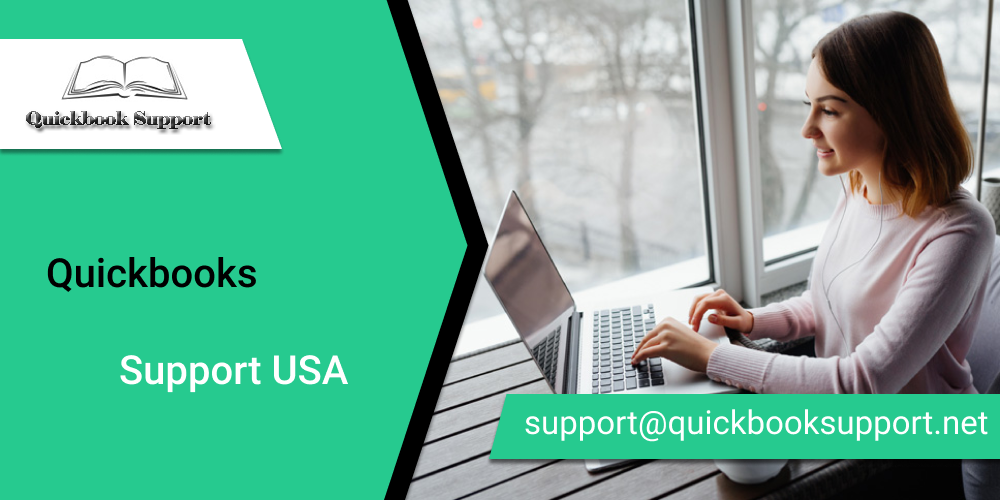

Comments are closed.