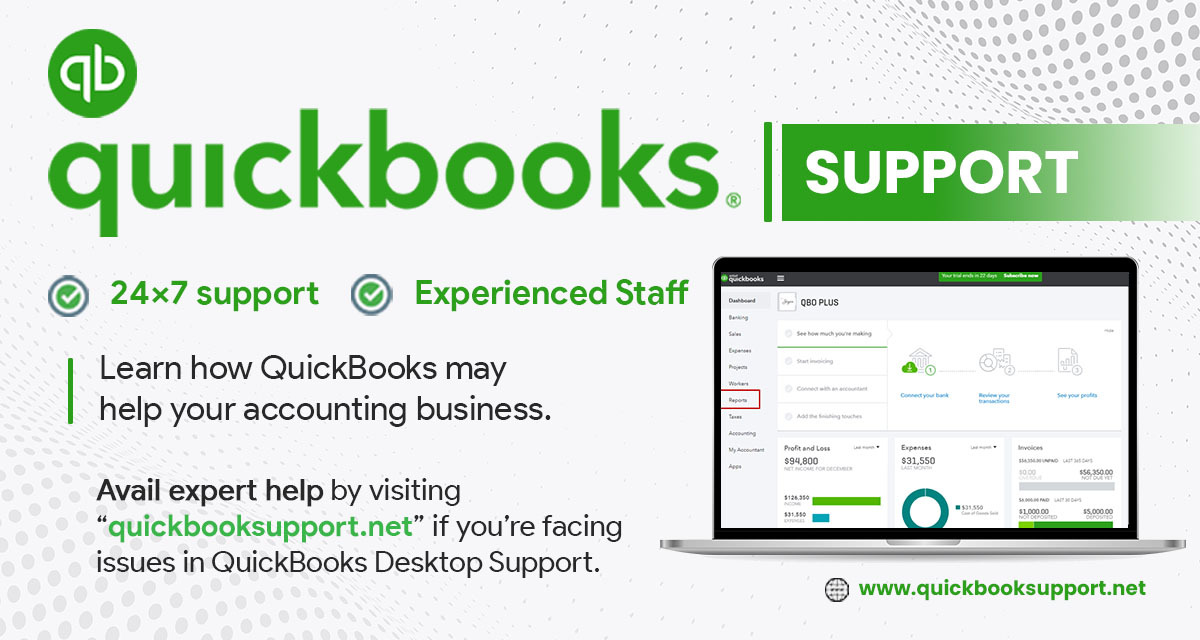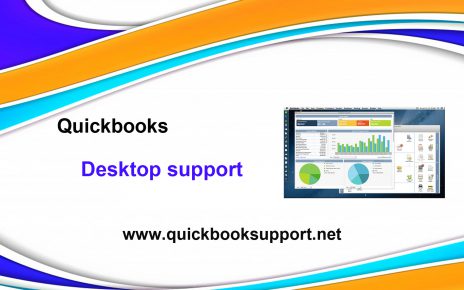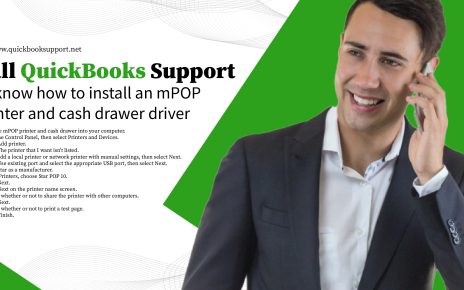According to the survey conducted by QuickBooks Point of Sale Support Team, many users of QuickBooks POS are facing difficulties in connecting POS workstation to data files that resides on the POS Server Workstation. This occasionally happens when POS server workstation is rebooting while the client workstation is still running POS. In case of this happening there is breakage in connection b/w server workstation and client workstation respectively. If you are the one among that user then no need to worry, here the solution to tackle this situation.
Try to repairing QuickBooks POS Server connection to the Client Workstation.
In most of the instance, rebooting client machine will resolve the issue. However, the problem doesn’t get solved then follow the given steps in the exact order:
- Close the QuickBooks POS on the Client Workstation.
- Try to reboot the Server Workstation.
- When 2nd Step is in 100% complete phase then reboot the Client Workstation.
- Now launch QuickBooks POS on Client Workstation and that should be connected to the POS data file on Server Workstation automatically.
Invalid Product Number Errors or Code :
Another major problem that Point of Sale Support face from users is Invalid Product Number error or Invalid Product Code, which is also known as Error Code 176109. To overcome this follow :
• Verify product code from Help for Product Number.
• If product number is entered correctly, make sure whether you logged in Windows as administrator or not.
• Once you have done elimination of administrator rights as the possible cause, the most likely culprit is damaged files in the Point of Sale Client Entitlement Folder.
For Vista and Windows 7
In order to repair above mentioned damaged files on Vista and Windows 7 OS follow,
• Click the Start button>>Control Panel>>Folder Options.
• Select “View” and then “Show hidden drives, folders and files”. Click OK.
• Click on Windows Start button>>Computer>>(C:) Local Disk>>Program Data >> QuickBooks >> Client Entitlement>>V8 and then Ctrl + A to select all the files in the folder.
• Click Delete after selecting the highlighted folder area
For Windows 8
In order to fix the problem on Windows 8 place your mouse on left side in lower corner until you see Start Box. Then,
• Click on Start>>>File Explorer
• Then Click on View tab and check whether the Hidden Items are checked or not.
• Now, Browse Local Disk (C:)>>Program Data>>QuickBooks>>Client Entitlement>>V8 and press Ctrl + A for selecting all available files from the folder.
• Right click the mouse with cursor inside the highlighted folder area and click Delete.
Now you are ready to launch POS for both above mentioned cases. If the problem is still persisting, you will need to uninstall the POS software and try to re-install it.
Conclusion:
However, the above given solution will be a help for users, in case if they need more support than they can get in touch with our Quickbooks Support USA team with the help of our website www.quickbooksupport.net. For more information: please write to us at support@quickbooksupport.net.