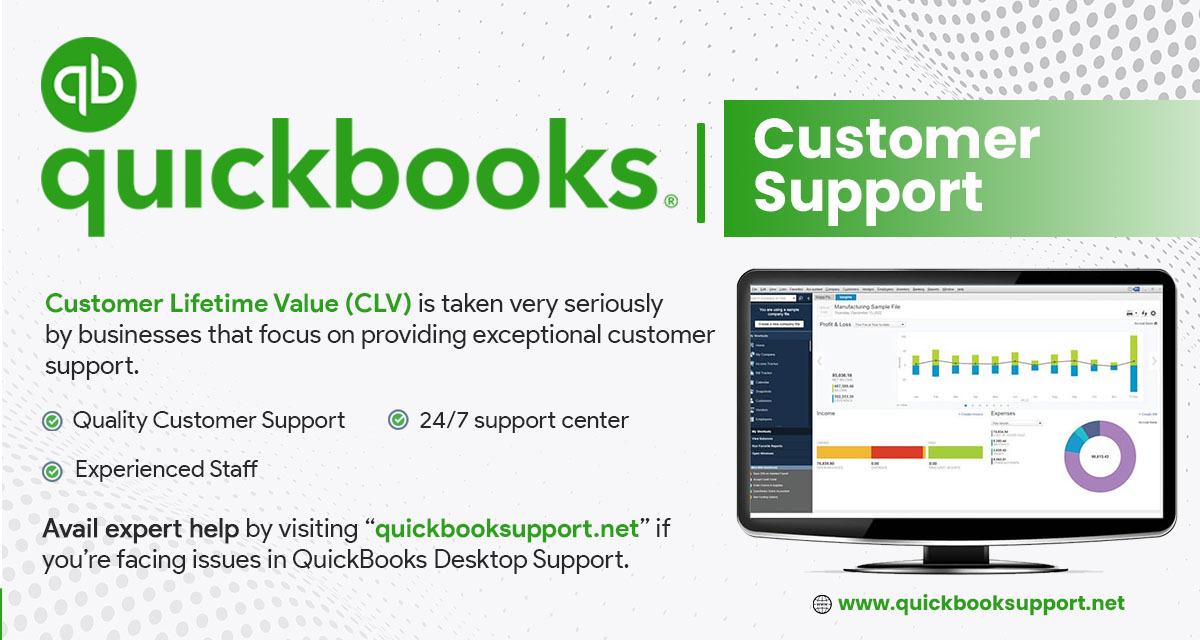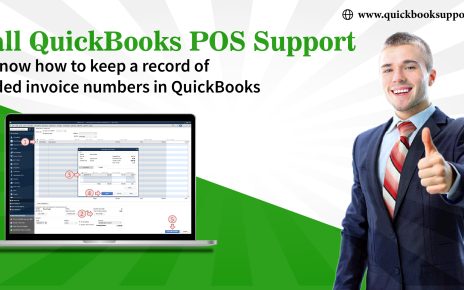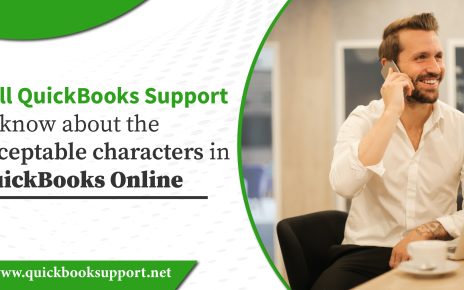QuickBooks endows special attributes to its users in order to recognize that there is the availability of a recurring account bill payable option in QuickBooks for the purpose of reducing mistakes to maintain better bank cash tabs to enhance business accuracy. Bank cash tabs, which are termed as “Bills” are paid with the help of bill payable option offered in QuickBooks. In order to memorize recurring accounts payable transaction in QuickBooks, you need to proceed with the following steps as suggested by some experienced QuickBooks Support professionals:
Step 1: First, you need to create a vendor bill in the normal aspect in order to assign expense account that you are willing to get associated with.
Step 2: To open “Memorize Transaction” window, press “Ctrl+M” and simultaneously open “Enter Bills” window to continue the task.
Step 3: Now, you have to enter the name of the transaction in order to identify the one from the memorized transaction list and make one selection from the following available options• Add to My Reminders List: In case you are selecting this option, then you are required to select “How Often” and “Next Date”, you are willing to get reminded.
• Do Not Remind Me: In case you are willing to stop the reception of reminders for your particular transaction either on permanently or temporarily basis then, select “Do Not Remind Me” option.
• Automate Transaction Entry: In case you are willing to create an entry on an automatic basis via using QuickBooks then this option would be right for you.
• Add to Group: QuickBooks is bestowing attributes in terms of assigning multiple transactions to a certain group in order to process all of them as one aspect. In order to perform this task, you have to create a group first. Select Menu>> Lists>> Memorized Transaction List. This will open Memorized Transaction window.
• From the “Memorized Transaction” drop-down list, choose ‘New Group”.
Step 4: After execution of above steps in an accurate manner, Click “Ok” in order to close the “Schedule Memorized Transaction” window.
Step 5: Now, the last step is to click on “Save & Close” tab on the created bill, in case you are willing to generate a vendor bill. You can add this bill to the memorized transaction list for your future reference.
Hope with the help of above step guide, you will be able to memorize recurring transactions in QuickBooks accounting and bookkeeping software. In case, you are still facing issues related to the creation of memorized recurring transaction, then call us or chat with us to receive error-free QuickBooks Support in this regard
QuickBooks endows special attributes to its users in order to recognize that there is the availability of a recurring account bill payable option in QuickBooks for the purpose of reducing mistakes to maintain better bank cash tabs to enhance business accuracy. Bank cash tabs, which are termed as “Bills” are paid with the help of bill payable option offered in QuickBooks. In order to memorize recurring accounts payable transaction in QuickBooks, you need to proceed with the following steps as suggested by some experienced QuickBooks Support professionals:
Step 1: First, you need to create a vendor bill in the normal aspect in order to assign expense account that you are willing to get associated with.
Step 2: To open “Memorize Transaction” window, press “Ctrl+M” and simultaneously open “Enter Bills” window to continue the task.
Step 3: Now, you have to enter the name of the transaction in order to identify the one from the memorized transaction list and make one selection from the following available options• Add to My Reminders List: In case you are selecting this option, then you are required to select “How Often” and “Next Date”, you are willing to get reminded.
• Do Not Remind Me: In case you are willing to stop the reception of reminders for your particular transaction either on permanently or temporarily basis then, select “Do Not Remind Me” option.
• Automate Transaction Entry: In case you are willing to create an entry on an automatic basis via using QuickBooks then this option would be right for you.
• Add to Group: QuickBooks is bestowing attributes in terms of assigning multiple transactions to a certain group in order to process all of them as one aspect. In order to perform this task, you have to create a group first. Select Menu>> Lists>> Memorized Transaction List. This will open Memorized Transaction window.
• From the “Memorized Transaction” drop-down list, choose ‘New Group”.
Step 4: After execution of above steps in an accurate manner, Click “Ok” in order to close the “Schedule Memorized Transaction” window.
Step 5: Now, the last step is to click on “Save & Close” tab on the created bill, in case you are willing to generate a vendor bill. You can add this bill to the memorized transaction list for your future reference.
Hope with the help of above step guide, you will be able to memorize recurring transactions in QuickBooks accounting and bookkeeping software. In case, you are still facing issues related to the creation of memorized recurring transaction, then call us or chat with us to receive error-free QuickBooks Support Phone Number in this regard.