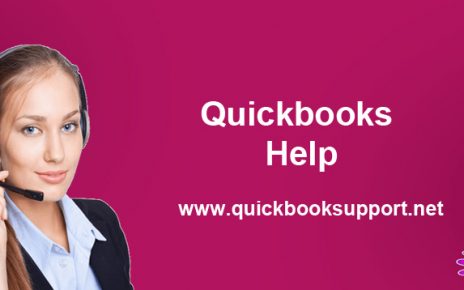If you are trying to process a transaction or opening POS (Point of sale), then you will receive one of the following errors: –
- Unexpected error happened, please restart Point of Sale. Exception from HRESULT: 0x88980406
- Unexpected error happened. The error is: Value cannot be null.
- Unable to open the program through the Point-of-Sale icon
- Error: Exception has been thrown by the target of an invocation
- Configuration system failed to initialize
- Error 100 database server not found “08w01”
- Error: 176120 invalid license key status, key denied
- Error: QBPOSShell has stopped working
There are some reasons of error:
- If your computer machine is not meeting the minimum system requirements which is needed.
- Point of Sale Database Manager that may not be running
- Damaged or improperly installed Microsoft.NET framework
| Before troubleshooting… Ensure your computer meets System requirements for QuickBooks Desktop Point of Sale to run POS. Ensure to run the QBPOS Database Manager vXX. From Start window button search field, enter services.msc then choose Ok. From the Services window, right click QBPOS Database Manager vXX and select Start. If start is unavailable, select Restart. (XX should be the highest number version you see). Restart your computer. |
Solution 1: Check if all Point-of-Sale updates are installed
Note: Before completing the update process and to ensure issue resolution, you may need to Rename the Intuit Entitlement Client Folder.
Click & go to the product updates page, You have to make sure that Point of Sale is selected as your product, and it is also needed to follow the instructions to install a Manual update. You may have to reboot afterward.
Solution 2: Need to try a new Windows user for your operating system
- Click & select the Windows Start button, you need to type User Accounts in search field, then press & select Enter.
- Click & select Manage user accounts, then click Manage another account.
- You should create a new account, then create a new account and give it test name. Choose Administrator for user type.
- Log out from your previous account. It is required to re-sign in as the user you just created and try to open Point of Sale again. If the issue persists, try toggling your UAC settings.
Solution 3: You can close and restart QBPOSShell and troubleshoot compatibility
- Close Point of Sale and press Ctrl+Alt+Delete.
- In case, if required, select Start Task Manager.
- Click & select the Processes tab and click the Image Name column title to sort it alphabetically.
- You need to right-click QBPOSShell.exe, then select End Process.
Important: In case, if you see more than one QBPOSShell, we will request you to follow the steps below to troubleshoot compatibility with Windows. - It is required to close task manager from your desktop machine and open Point of Sale.
Troubleshoot Compatibility:
- You need to Right-click the Point-of-Sale icon on your Desktop machine and choose Troubleshoot compatibility.
- Click & select Try recommendation settings and follow the instructions.
- Once the installation done, restart your computer and open Point of Sale.
If still, you can find some issues, use solution 4 to repair .NET Framework.
Solution 4: Users can Uninstall and reinstall .NET framework and QuickBooks Point of Sale
- You can Uninstall or remove QuickBooks Point of Sale from Control Panel.
- Uninstall .NET Framework 4.0 and 4.5.
- Go to Control Panel and then Click & open Programs & Features option, from there select Microsoft .NET Framework 4.0 (or 4.5)
- Click & select Uninstall, then click Next.
- You need to follow instructions to uninstall the application, and then proceed with Step 5 below to reinstall it. Make sure to restart your computer machine after uninstalling .NET framework.
Note: In case, if you facing with any kind of errors while uninstalling .NET Framework, we will request you to get in touch with our QuickBooks Customer Support Team for the help.
Install .NET Framework 4.5 (4.0 Client and Extended built in.
- You can also download .NET Framework 4.5 (.NET Framework 4.5 is a combination of the .NET Framework 4.0 Client and Extended) from the Microsoft’s website.
- Click & save the file to your Desktop machine, then double-click the file and follow the instructions on the screen to install.
- Please restart your computer, after the installation.
- In case, if you encounter any kind of error while installing .NET Framework, we will request you to get in touch with our QuickBooks Customer Support Team for the help.
Note : If needed then you can again install Point of Sale.