In this article you will learn how to customize email templates and use them to send messages from QuickBooks Desktop. To know more, contact QuickBooks Support USA.
You can create email templates with customized subject lines and email bodies if you wish to personalize your emails to customers and vendors. When you send an invoice, sales receipt, estimate, or other transaction all you need to do is select the one .
Step 1: Creating and customizing a template.
- As an admin, sign in to QuickBooks. With permission to edit company preferences you can also sign in as a user.
- In the File menu select Switch to Single-User Mode.
- For each template you want to create, follow the steps given below. For each transaction type, you can create multiple templates.
- In the Edit menu select Preferences.
- Click on the Send forms menu and then click on the Company Preferences tab.
- Choose Email from the Delivery Method Default drop-down menu.
- Choose a transaction type from the Email Templates drop-down menu. For each transaction type transaction listed, you can create multiple templates.
- Click on Add Template.
- Now, you can give your template a name.
- Make changes to the subject line and body, according to your preference.
- To put a dynamic data field in your email, you can select Insert Field. The customer name or due date is used to fill out the field.
- Please note: As long as they match the prefilled options, you can type these fields into the message body yourself.
- Select Save when you’re done customizing. Select OK in the Company Preferences tab to save your changes after you close the template
- In the Company Preferences tab of the Send forms menu, all of your templates appear. To set one as the default, select a transaction type and then Set Default next to the template you want to use Set Default.

Step 2: Using a template
- For emails sent alongside single transactions, you can use your templates. Also for batch emails and even when you send pay stubs.
- When you wish to create an Invoice, from the toolbar and then Invoice, select Email. For the transaction type, QuickBooks uses your default template.
- When you send a batch of emails, you can select one of your templates if you choose Email Later. Go to the File menu and select Send Forms. Then select the template you want to use from the Template drop-down.
- Here’s how to fix email template issues if you notice your emails aren’t using your new template.
To know more on how to customize email templates and use them to send messages from QuickBooks Desktop, call on our QuickBooks support USA number. You can also write to us at support@quickbooksupport.net. For more information visit – www.quickbooksupport.net.
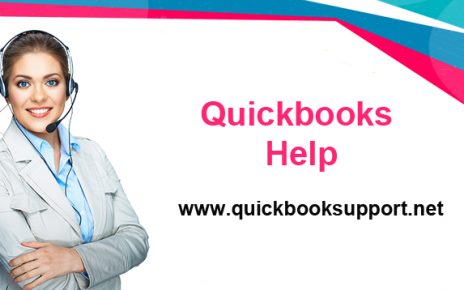
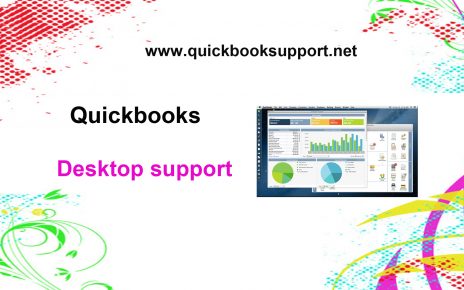
Comments are closed.