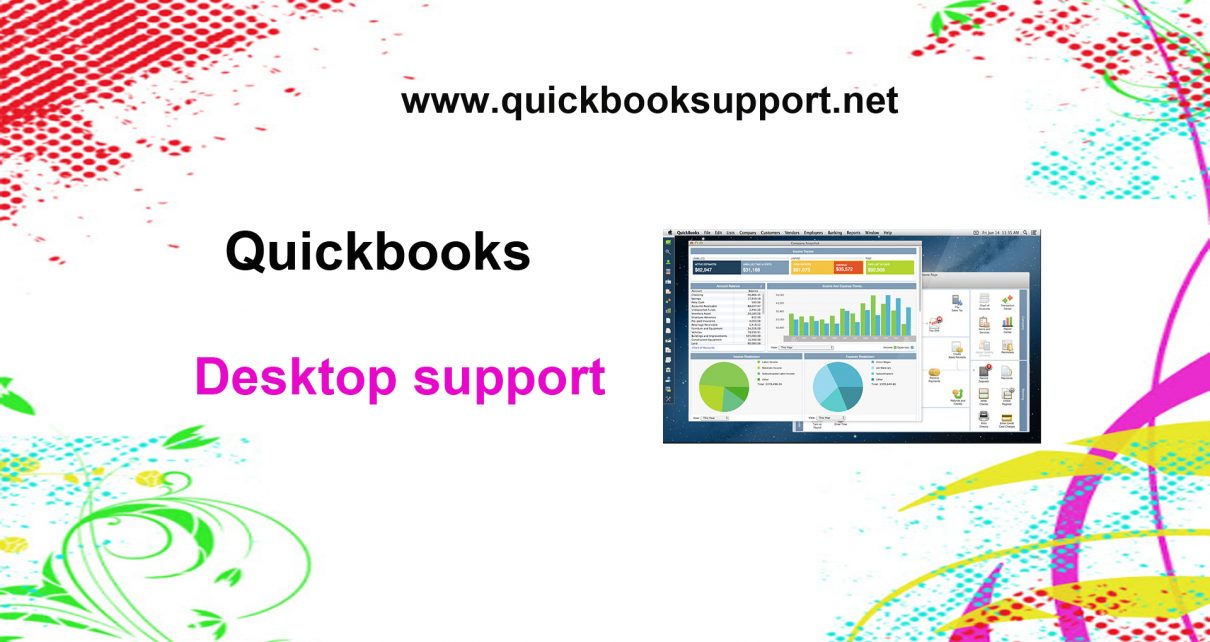The digital version of a paper check is known as e-Check is also known as an electronic check, online check, internet check, and direct debit. It uses the Automated Clearing House (ACH) to direct debit from a customer’s checking account into a merchant’s business bank account through payments processor. Here we will discuss how you can get an e-Check authorization form in QuickBooks Desktop and Merchant Service Center with the help of QuickBooks Customer Care Support.
You will find that with the help of e-check, now you can process a secure, paperless, and hassle-free transaction. If you want to see then you need to follow the below steps:
Format of E Check Authorization Form
• Company Name (if applicable)
• Name on Account
First Name Last Name
• Address
Street Address
Street Address Line 2
City State / Province
Postal / Zip Code
• Email *
example@example.com
• Phone Number
-Area Code Phone Number
• Bank Information
• Bank Routing Number *
• Bank Account Number *
• Bank Account Type *
• Amount
• Signature *
Clear
• Date
•Submit
From QuickBooks Desktop Machine
1. First, click & select Help menu and then select QuickBooks Desktop Help option.
2. Next, you can type “eCheck” in the search box, and then select eChecks with signed authorization.
3. After that, you need to follow the instructions on how to get the signed authorization and choose the type of forms you prefer. You can now process an eCheck transaction.
From Merchant Service Center
1. First, you need to log in to Merchant Service Center.
2. After that, click & select the Processing Tools, drop-down and select accept an eCheck.
Now, type all the needed information.
3. Choose whether you have signed a signed authorization or if your customer is on the phone.
4. If you have received signed/verbal authorization from your customer then select confirm box.
5. Click & select Submit to process the transaction.
We believe that the above given information will be helpful to know how to download echeck authorization form in QuickBooks desktop and merchant service centre with the help of QuickBooks Customer Care Support Experts. In case, you need more assistance then they are free to reach us by clicking on our website: www.quickbooksupport.net or you can also mail us at support@quickbooksupport.net.