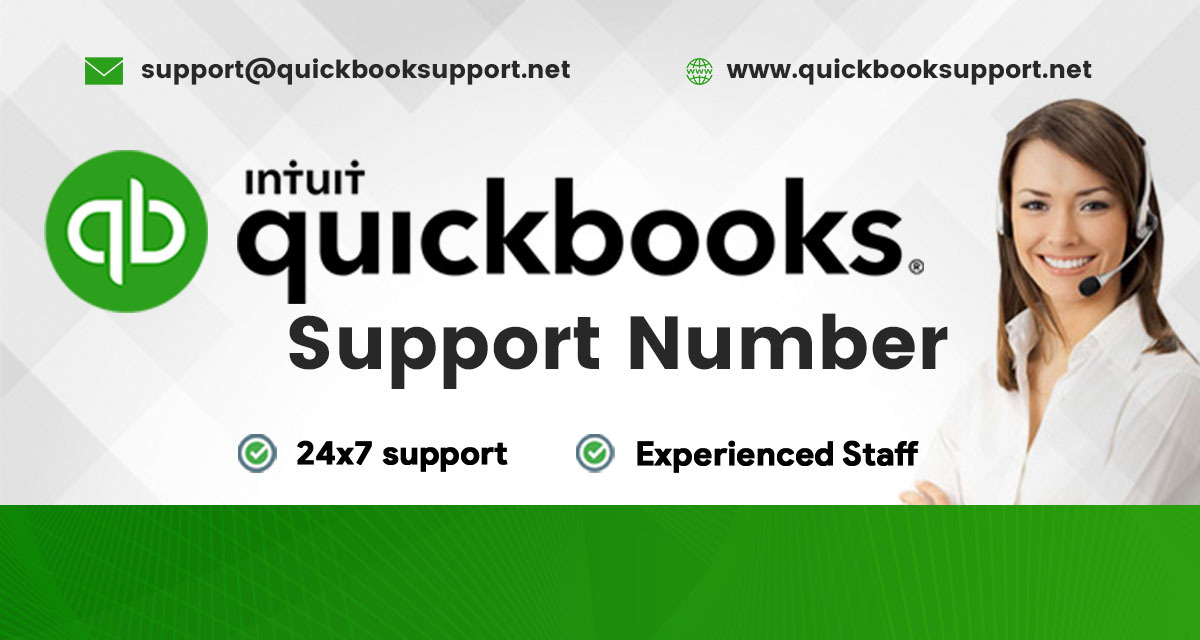Managing finances is a crucial aspect of running a successful small business, and QuickBooks has emerged as a leading accounting software that simplifies this process. Whether you’re a seasoned entrepreneur or just starting, QuickBooks can be a game-changer for your business. In this step-by-step guide, we’ll explore how small business owners can harness the power of QuickBooks for efficient and effective financial management.
Step 1: Choosing the Right QuickBooks Plan:
QuickBooks offers various plans to cater to different business needs. Before diving in, assess the size and requirements of your business to select the most suitable plan. Options include QuickBooks Simple Start, QuickBooks Essentials, and QuickBooks Plus, each offering different features and functionalities.
Step 2: Setting Up Your QuickBooks Account:
Once you’ve chosen the right plan, it’s time to set up your QuickBooks account. Follow the prompts to input your business information, including your company name, industry, and contact details. This step is crucial as it lays the foundation for accurate financial tracking.
Step 3: Connecting Bank and Credit Card Accounts:
To streamline your financial management, connect your bank and credit card accounts to QuickBooks. This allows the software to automatically import transactions, saving you time on manual data entry. Regularly reconcile these accounts to ensure accuracy and identify any discrepancies.
Step 4: Creating and Managing Invoices:
QuickBooks simplifies the invoicing process, enabling you to create professional-looking invoices for your clients. Customize your invoice template with your logo, payment terms, and other relevant details. Track invoice statuses, set up recurring invoices for regular clients, and monitor payment receipts.
Step 5: Tracking Expenses:
Efficient expense tracking is essential for maintaining a healthy bottom line. Categorize expenses accurately, attach receipts, and utilize the built-in tools for mileage tracking. QuickBooks allows you to generate insightful reports that offer a clear overview of your business expenditures.
Step 6: Managing Payroll:
For businesses with employees, QuickBooks offers a comprehensive payroll feature. Easily set up payroll, calculate taxes, and generate paychecks. The system also keeps track of employee hours and helps you comply with tax regulations, ensuring a smooth payroll process.
Step 7: Generating Financial Reports:
QuickBooks provides a range of financial reports that offer valuable insights into your business’s performance. Generate profit and loss statements, balance sheets, cash flow reports, and more. Regularly reviewing these reports can help you make informed decisions and identify areas for improvement.
Step 8: Utilizing Third-Party Integrations:
Enhance the functionality of QuickBooks by integrating it with other business tools. Many third-party apps seamlessly integrate with QuickBooks, offering additional features such as CRM, e-commerce, and project management. Explore the available integrations to tailor QuickBooks to your specific business needs.
Step 9: Embracing Cloud-Based Collaboration:
QuickBooks Online allows for cloud-based collaboration, enabling you and your team to access financial data from anywhere. This flexibility is especially beneficial for businesses with remote or mobile workforces, ensuring that everyone stays on the same page.
Conclusion:
QuickBooks has proven to be an invaluable tool for small business owners, streamlining financial processes and providing actionable insights. By following this step-by-step guide, you can harness the full potential of QuickBooks, allowing you to focus more on growing your business and less on tedious financial tasks. Take the time to explore the software’s features, and watch as your financial management becomes more efficient and effective.
If you are facing any errors or other issues related to the QuickBooks business software just dial our QuickBooks Support Number to avail instant help.