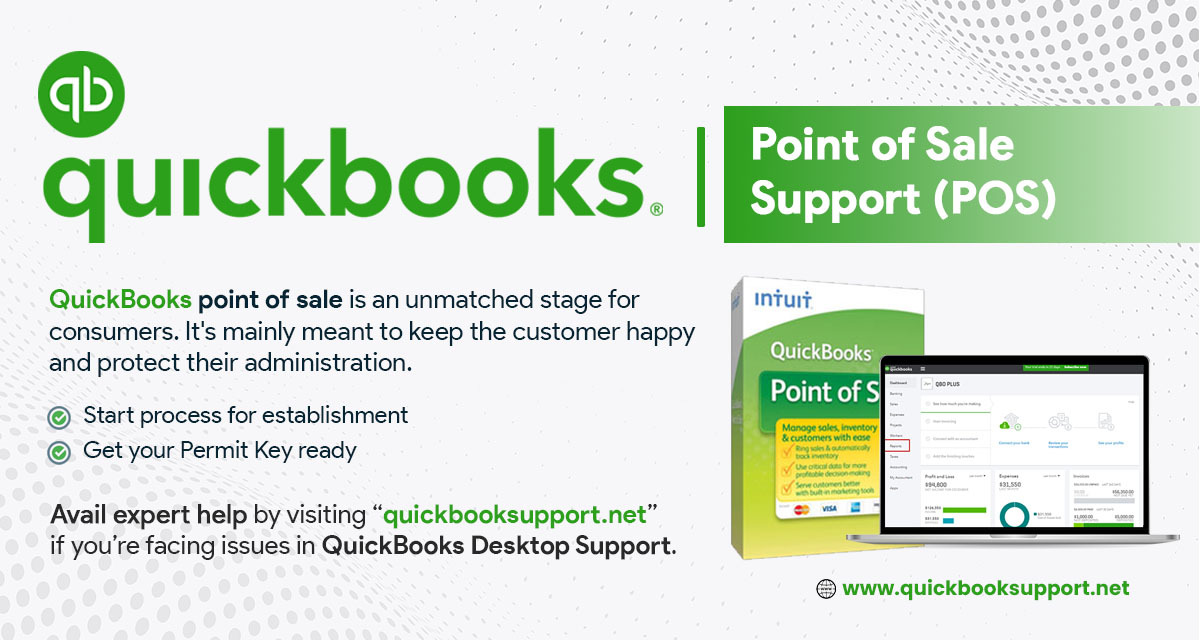It’s very important to set up users or employees in QuickBooks Desktop Point of Sale in order to track commissions, securing your data, and monitoring who created particular transactions.
In order to turn on Employee Log-in:
- First, navigate to Preferences then Company from the File menu.
- Next, click & select General from the left pane.
- After that, you need to check the require users to log in box, then Save.
Users need to add new Employees
Note: Only Sysadmin can add new Employee or reset password of Employees.
- First, click & select Employee List.
- Next, click on New Employee.
- Now, fill up the necessary fields on Employee Info tab.
- Login Name – This serves as the Employee’s username when logging into the company file.
- Security Group – Assign a Security Group to determine the level of access the Employee has to the company file.
- Create Password – Enter a password that the Employee will use together with the Login Name when logging in the company file.
- After that, click Save.
Security Rights
It is important to give or limit adding and modifying security rights for Employee’s access to the company file. You will find that there is already predefined Security Groups that can be assigned to each Employee in which you can modify the rights by going to Employee menu and then Security.
If you want then you can also add a Security Group by going to Employee menu > Security > New Group.
Note: In case, if an Employee doesn’t have the security right to perform a certain task, the button or the action will be grayed out or show unavailable.
In order to check if the Employee doesn’t have enough security rights:
- First, sign in as Sysadmin.
- In case, if you are able to click the button or perform a task that was unavailable before, it means that the Employee lacks the security rights.
Add Employee’s security rights
- First, log in as Sysadmin.
- Next, navigate to Employee List from the Employees menu.
- Take note of the Employee’s Security Group, then hit Close.
- Return back to the Employees menu, then choose Security.
- You can use the View drop-down to filter the task.
- Users can find the security right and put a check mark on the Security Group of that Employee.
In order to remove Employee’s security rights
- First, sign in as Sysadmin.
- Next, choose Security from the Employees menu.
- Use the View drop-down to filter the task.
- Users can find the security right and uncheck the Security Group of that Employee.
In order to pay employee sales commissions
In case, if you are paying your employee for a commission for sales, it will be calculated on the basis of commission rate and earnings of an inventory eligible for commission.
You may set commission rates per Employee
- First, click & select Employee List from the Employee menu.
- Next, you need to highlight the employee and click on Edit Employee.
- Now, you need to fill up the Commission % field with the rate you’d like to set up.
- After that, click Save.
You may make Items Eligible for Commission
- First, choose Item List from the Inventory menu.
- You need to highlight the item, then click Edit on the upper right.
- Mark a tick on Earn Commission under Misc and Shipping.
- After that, click Save.
How can I track my employee’s commission?
Pull up an Employee’s Commission Report:
- First, navigate to Employees from the Reports menu, then choose Commissions.
Conclusion:
These strategies will help you to know how to manage employees in QuickBooks Desktop Point of Sale with the help of QuickBooks POS Support. Still, if you want to get in touch with our experts then send us a call to our QuickBooks Pos support number for help. Our trained expert will respond to your call and fix all the issues and problems you encounter while using the app. Our experts are known to be among the most effective and accommodating. We believe in delivering the best data and support for our clients. By writing to us, you can also contact us at (support@quickbooksupport.net). For more information, you can also visit our website – www.quickbooksupport.net.