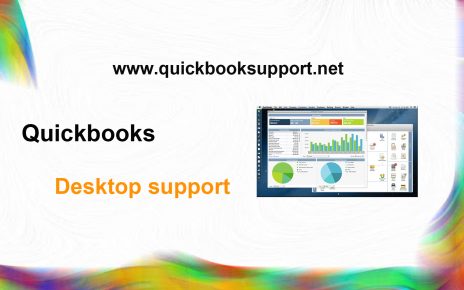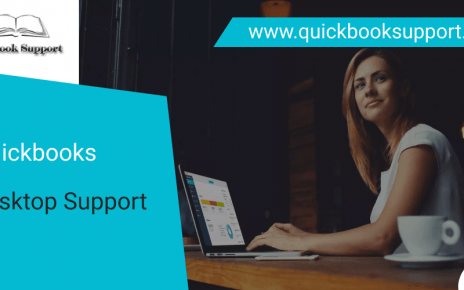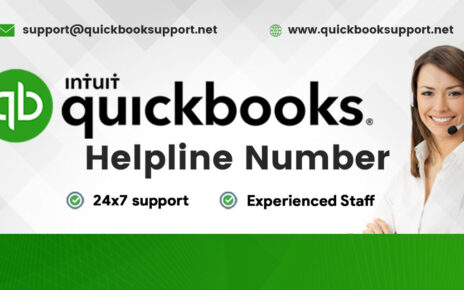While you are working on QuickBooks and all of sudden you see QuickBooks Error 140305 when you try to run a financial exchange in QuickBooks Desktop Point of Sale. Don’t worry. You are at the right place! We will discuss today how to fix QuickBooks Error 140305 when you run a financial exchange in QuickBooks Desktop Point of Sale with the help of our QuickBooks Point of Sale Support Phone Number.
You might see QuickBooks Error 140305 when:
• First Condition: If you have reached the maximum number of customer list entries in QuickBooks for Windows.
• Second Condition: If your QuickBooks for Windows customer list or company file is damaged or destroyed.
You need to follow the steps below so you can continue running financial exchange in QuickBooks Desktop Point of Sale.
Solution 1: Users can delete customers without transactions in QuickBooks Desktop Point of Sale
In order to delete customers without having any transactions in QuickBooks Desktop Point of Sale, users need to follow the steps that are given below.
User needs to make sure your list is maximized; you can delete customers in QuickBooks Desktop Point of Sale:
1. First, navigate to Customer’s menu, then select Customer List from menu button.
2. Next run a report to see which customers don’t have account balances:
a. Click & select I want to ▼ drop-down menu from the customer list window.
b. Click & select Run a report, then General – Customer List.
c. Click & select Modify at the top of the menu.
d. Click & select add or delete columns.
e. Search and put a checkmark beside Account Balance, then select Save.
f. In order to keep a copy of the list, select Print. When you’re done, select Close.
3. Now users need to hold the Ctrl key, then select the customers you want to remove from the report.
4. Click & select remove from the left menu.
5. Type “YES” to confirm, then press OK.
6. Users can retry to run a financial exchange in QuickBooks Point of Sale.
In case, if you still getting the same QuickBooks error, then users need to proceed to solution 2.
Solution 2: Users can also delete customers without transactions in QuickBooks for Windows in QuickBooks
Users can also delete customers which don’t have any transactions if they have reached the limit. This will help in save up space and also give a better way to other customers.
In order to delete customers:
1. First, select & press F2 or Ctrl+1 with the help of keyboard.
2. Next click & navigate to the “List Information” section by clicking on product information window.
3. Users’ needs to give confirmation that their customers count is over the 14,500 limits.
4. Now, navigate to the Customers menu, then select Customer Center.
5. Right-click on the customer you want to delete, then select Delete Customer:Job.
Note: User can’t delete a customer with subitems. They have to make sure to delete or move the subitems first.
6. They need to repeat steps 4 and 5 for other customers.
7. Users can retry to run a financial exchange in QuickBooks Point of Sale.
In case, if users still are not able to run financial exchange, then it means their customer list might be damaged. In order to fix it, please proceed to solution 3.
If users don’t want to delete customers.
In case, if they need an additional entry but don’t want to remove some, then consider upgrading to QuickBooks Desktop Enterprise. Users can add up to one million names and up to one million items in this version.
If they some more information on what else they can do with Enterprise, please check out this quick overview.
Solution 3: Users can re-sort the customer list in QuickBooks Desktop Point of Sale
- First, navigate to customers menu, then select Customer Center.
2. Next navigate to the View menu, and then select Re-sort list.
3. Press OK.
4. Now users can retry to run a financial exchange in QuickBooks Desktop Point of Sale.
However, if you are still getting QuickBooks error, it means their company file might have some issues. Users need to follow these troubleshooting steps to check and resolve issues your file.
Ideally, you will find this article supportive to know the steps how to resolve QuickBooks Error 140305 in QuickBooks Point of Sale with the help of QuickBooks Point of Sale Support Expert. However, in case, you get stuck somewhere or find it difficult to understand you then we will recommend you to get in touch us at QuickBooks Point of Sale Support and you can also draft a mail of listed queries or issues you faced or struggling with on our mail id at support@quickbooksupport.net.