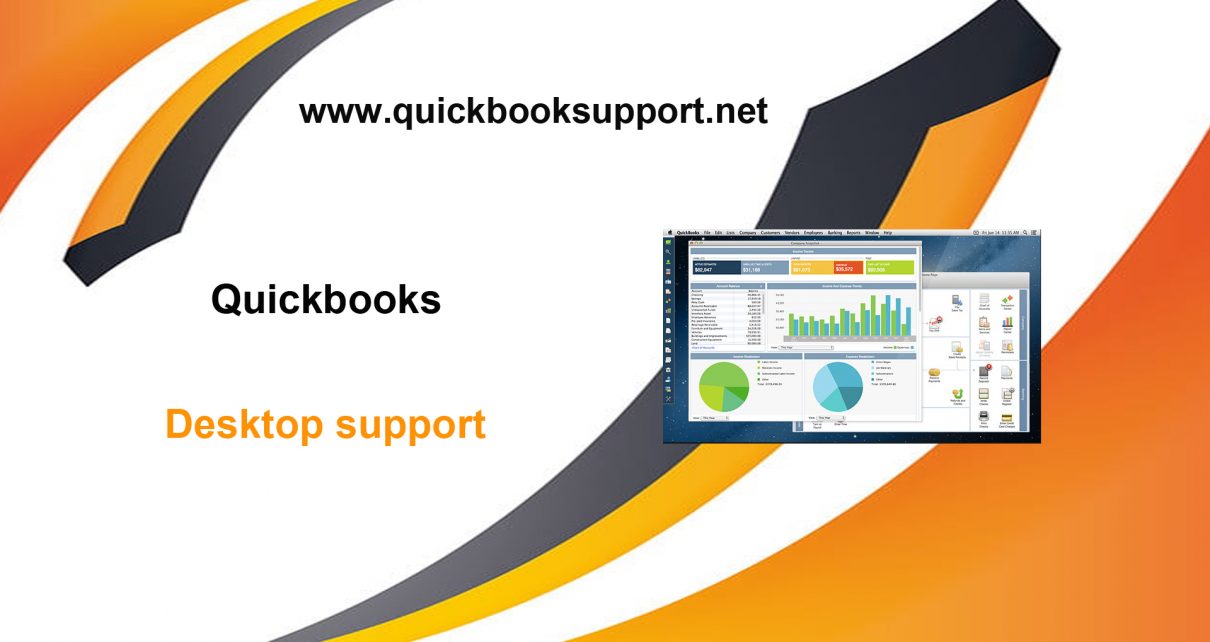Using QuickBooks, you can pay your employees through Payroll features. You must have your employee details, all payroll items to avail this service in QuickBooks. After setting up the correct information about your employees, their everyday work is being recorded. Through this work-related information about an employee, you can process all standard payroll tasks. How to pay your employees in QuickBooks? How to pay them according to their work? How to generate their salary slip? All these questions can be answered here. You may need best QuickBooks Support to find these answers. Please go through this article to explore more.
Pay Your Employees through QuickBooks:
QuickBooks Payroll System consists of different features like paying your employees, paying different tax, generate pay slips and emailing payment summaries, etc. The most difficult and time taking task in payroll system is to add employee information. You must have to add correct and accurate information about your employees in QuickBooks. Setting up details about employees, payroll item is not so easy task. But if you are able to complete this task successfully, the whole process will be straight forwarded.
Select Employee To Pay:
For paying employees, you have to select your Employees First. To select your employees:
- Go to “Employees Menu” and then select “Pay Employees”.
- If you want to pay hourly based, commission based including sick or holiday timing, select the option “Enter Hours and preview payment before creating”. If you want to pay without preview, select “Create Payment without preview using hours and last quantities”.
- You can specify different payments periods through “Payment Dates” and “Pay Period Ends”.
- You can sort your employees through payment method and payment frequency, if you have large number of employees.
- If you want to print the whole payment details, check on “To be printed” option and then click on “Create”. Otherwise, you can only click on “Create” button to view the payment statement.
Create Payroll Payments:
After successful reviewing of complete payment information, go to “Enter hours and preview payment before creating” option to show payroll preview in “Payroll Preview Payment” window in QuickBooks. Through “Payroll Preview Payment” window, you can:
- View the payment amounts which QuickBooks has been calculated for Payroll.
- Edit or enter the working hours.
- Edit or enter the sick and holiday time of an employee.
- Add or remove commission, wages, deduction, addition of payroll items.
- Pay your employees additional holiday payment.
If above Resolution isn’t able to resolve your Query, then you don’t need to worry about anything as we have Certified Team of QuickBooks Payroll Support who are available for you 24*7 whom you can reach via toll free number or live chat as per your convenience.