Managing an employee’s payroll setting is knowingly very important and this piece of writing will let you know how to do so.
This content will throw a light on how you can arrange access to employee portal for your employees and even how to resend an employee portal invite. It will let you know how the password of an employee can be reset and how their respective email addresses can be updated.
First, as mentioned above, we will see how to arrange access to employee portal access:
It is important to note that if an employee does not have their email address updated it will not be possible to give employee portal access to them. Below mentioned steps will elaborate on how you can add the email address of an employee. This email address will be linked to their individual user ID.
› Launch QuickBooks and find the way to the Toolbar.
› On the Toolbar look for the Gear symbol
› This will open few options, now navigate to Your Company.
› After which you need to go for Payroll Settings.
› Under this setting click on Manage Users
› There you will see radio buttons beside the option Employee pay stub access which is marked mandatory.
› Among these you need to opt for Online.
› Below that there is a field for Email.
› Here mention the email address of the employee.
**It is necessary to remember that the email address for each of the employee has to be distinctive and unique. For a particular employee who is working with multiple companies there has to be a different email address provided by employer of each company. This is to make sure that each account is accessed separately by the employee.
The employee has to be informed that they will receive a verification email which will need them to authenticate the email address which is mentioned by you earlier and will also notify them to update a password for their account.
And finally the employee can access the employee portal. Here they can even turn on or turn off the payroll reminders.
Kindly note that if you have any doubt at any step or you are unable to proceed with providing access then we put forward that you contact QuickBooks customer support for assistance.
What if an employee’s email address needs to be modified?
In such case also there is an important notification which is that you need to log in as an administrator to be able to change the email address of your employee.
Since this modification can only be done by QuickBooks Online account administrator of the company. It is not achievable by the QuickBooks Customer Support team to bring these changes.
Now let us see step by step how you can change the email address of an employee.
› Launch your QuickBooks and look out for the option Employees. This option will be available on the left menu of QuickBooks.
› This will display employee’s names. So you need to click on Edit option which is beside the name of the employee for whom you need to change the email address.
› Among all the tabs go to their Profile tab and there in the email field update the employee’s new email address.
› Finally click on Save and it is done.
Let the employee be informed that they will receive an email on their old email address which will notify them about the modification after which the old email address will be disabled.
They will also receive a confirmation email on their new email address which will need them to click on the link provided in the email to authenticate the new email address and will also notify them to reset password for their account.
This will also need the employee to validate the last 4 digits of SIN. If they fail to verify the SIN they will receive a prompt message that says Contact your employer for support. Now that this issue has occurred, the employee will not be able to access their account until it is resolved by you.
Just to ensure that all the activities in regards with the original user ID is been recorded this new email address will now get associated with the user ID and even with the old email address
If you get stuck at any step then we recommend you to communicate with QuickBooks Tech support with your queries.
Now we will see how to reset the password for an employee.
› Launch QuickBooks and find the way to the Toolbar.
› On the Toolbar look for the Gear symbol
› Among all options click on Manage Users option.
› Now click on Edit option which is beside the name of the employee for whom you need to reset the password.
› After this you need to delete the previous password or the current password and enter a new password the concerned employee.
You also need to let the employee know the new password. They can change it on their own by logging in to the pay portal.
Changing the password on their end will need the employee to complete SIN validation before they reset the password. In order to complete this necessary SIN validation step employees can sing in to the employee portal.
There can be request from any of your employee to resend them the employee portal invite. In this case what will you do?
So in order to resend an employee portal invite again to any employee this is what you can do.
Firstly change their existing email address to any random one, can be a fake one and save it. Now change it back to their original email address. This will re-trigger the email and push an invite to them.
Now I anticipate that you will be able to set up employee portal access for your employees, change an employee’s email address, reset an employee’s password and resend an employee portal invite. If you still have any further question then feel free to contact us. We are always there to help you.
You can call our QuickBooks Customer Support Number.
You can even reach out to us via chat support or even send an email to us @ support@quickbookssupport.net with all the details of the issues you are facing with an employee’s account.
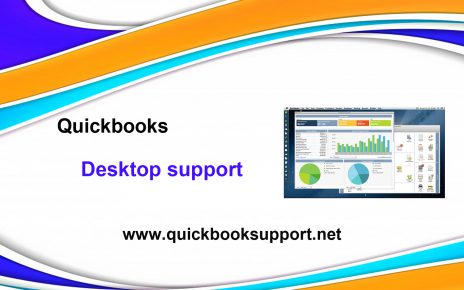

Comments are closed.