This article will throw a light on how you can use QuickBooks file doctor test results to resolve your network issues. QuickBooks file doctor is a tool to resolve minor glitches in your QuickBooks software. The tool can help you recover your damaged company files and resolve some network issues as well. Once you use this utility you can click on the result to know how to resolve the issues. If in case, you seek for assistance, you can reach our QuickBooks support team.
QuickBooks support guides their users in the best possible way to resolve their issues. Here are some of the tips and solutions.
Check for Your Hosting:
Hosting needs to be turned on in order to access QuickBooks files over a network.
Hosting (in multi-user mode) allows all the other computers that are connected with the host computer, to access the company file.
QuickBooks desktop is provided with a unique service to access the company file. Different version uses different service. Listed below are some services.
• QuickBooksDB28 for QuickBooks Desktop 2018
• QuickBooksDB27 for QuickBooks Desktop 2017
• QuickBooksDB26 for QuickBooks Desktop 2016
You can find this service in the windows control panel, under the user tab. You can select the service according to the version of QuickBooks desktop that you use.
Accessing Company Files
Some points needs to be taken care of while accessing the company files:
• Check for windows file permission: the user accessing the company file must be granted all the permissions to access the file which includes view, open and modify actions.
• Check user login: every QuickBooks user must have their own user login and password.
• Check Server: the database server connection must be proper, since the company file can be opened only with good server connectivity.
Working with different hosting modes
While using multiple versions of QuickBooks concurrently, the hosting mode may vary for each version. The hosting mode is set for QuickBooks desktop and computer but not for the company file or QuickBooks installation. The hosting mode settings are independent for each version.
There are three different hosting modes: the Not Hosting (also known as Hosting Off) Mode, the Hosting Local Files only mode, and the Hosting Local & Remote files mode.
Know the working of QuickBooks under these various modes:
Not Hosting mode
• In not hosting mode QuickBooks Database Manager runs as a normal process, similar to windows.
• Multi-user mode is not supported in Not Hosting Mode. It uses shared memory to communicate with QuickBooks. In this mode, the database server can be used to access the file only by the user using QuickBooks on the local computer.
Hosting Local Files only mode:
• The services that QuickBooks Database Server Manager runs are named as QuickBooksDBXX and QBDataServiceUserXX respectively for windows services and windows users.
• The windows service QuickBooksDBXX runs as long as the computer is on.
• In order to communicate with QuickBooks, it uses TCP/IP protocols. Using a database server, users on remote computers can also access company files since it supports multi-user mode.
• If a computer is configured with Hosting Local Files only mode, only the files that are located on that computer can be hosted by the computer.
Hosting Local & Remote files mode:
• In hosting local & remote files mode, the process runs normally, similar to that of a windows user. When a user logs in to the windows, this process starts and when the user logs out, the process stops.
• Multi-user mode is also supported, so QuickBooks users using a database server can also access the company files on the remote computer.
• In this mode, the files stored on the local computer as well as remote computers can be hosted by a local computer.
Determination of database server to communicate with?
• .ND file is required by QuickBooks desktop. It is a small text file. The file is located in the same folder of company file, with an extension .ND. The directory which contains the company file also contains the server connectivity information, such as IP address and port to connect.
• QuickBooks Desktop Looks for.QBW file and determines whether it is in use or not.
• If it detects the .qbw file, and the file is in use, it searches for them.ND file and try to communicate with the server.
1. If a successful connection is established, QuickBooks opens the company file.
2. If the connection does not establish, the error message will appear, which needs to be resolved.
For more information to resolve QuickBooks error contact our support team.
A user needs to check for the permission of the folder containing the company file. There might be a possibility that the folder containing the file is not writable or kept unshared. The user must allow the company access share to other users as well.
No network connectivity diagnosed
Once the user diagnoses, no network connectivity on the system, they must look for the TCP/IP adapter and the local machine hostname.
Run ipconfig to verify TCP/IP configuration
IPConfig is a tool useful in verifying the TCP/IP configuration of your computer. You may also use the tool to perform troubleshooting while using QuickBooks on a network.
Given Below are some common ipconfig commands:
Ipconfig – For basic TCP/IP information
Ipconfig /all – For detailed TCP/IP information
Ipconfig /renew – To Renew the IPv4 address for all network adapters
Ipconfig /release – To Release the IPv4 address for all network adapters
Steps to run ipconfig:
1. Go to Windows Start button
2. In the search field, type CMD and press enter.
3. It will open a command prompt window on your screen.
4. On the black screen, type ipconfig and press Enter.
You can get more information on IPConfig by simply typing ipconfig /? At the command prompt or you may also reach the QuickBooks Support team for quick information.
Network problem: Failed IP Reverse Lookup
IP reverse lookup failure may also create a network problem.
The user must check if Windows is able to produce an IP address from a hostname and reverse the process.
Services or firewall Blocking QuickBooks:
QBCFMonitor Service/QBDBMgrN not running or Firewall may also block QuickBooks.
Check for QBCFMonitor Service
• The firewall needs to be configured to port 8019 for the tool and QuickBooks applications on the client and server.
• Server hosting should be turned on.
• Ping the server once hosting is turned on. There should be a successful ping from the client and the server.
Check for QBDBMgrN:
• The firewall needs to be configured to Dynamic database port for the QuickBooks File Doctor, and all the QuickBooks applications. Also, the firewall needs to be configured on both, the server and the client computer.
• Server hosting should be turned on.
• The user must be able to ping the server both with IP and host-name on the server and all other computers connected (client computers)
Active firewall software may be blocking QuickBooks:
If any third party firewall is detected, your firewall needs to be configured for the desktop version you are using.
Sometimes the firewall blocks internet access which is required for specific QuickBooks programs or files, due to which user may encounter block errors. You may either manually configure the exceptions or check for port connection. Update the firewall to the latest release may also resolve the issue.
If in case, it doesn’t help or you have more queries, you can contact our experts @ www.quickbooksupport.net.
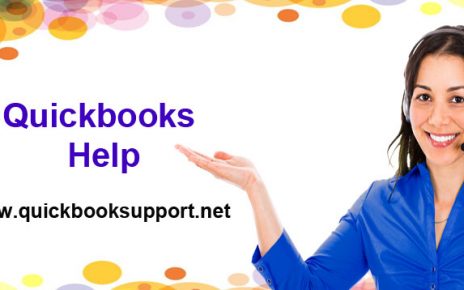
Comments are closed.