At times when you launch QuickBooks you might face a very absurd state of QuickBooks Desktop. It can be seen that it launches with a blank screen or certain buttons are missing, either the fonts and icons are in unusual size or the screen is distorted. How do we resolve this situation then?
There are certain steps which can be performed to fix this. Majorly we take care of screen resolution and DPI settings.
- Make changes in Windows DPI settings:
QuickBooks usually works with default Windows DPI. If your settings are anything other than the default then you will come across distorted or blank screen.
In windows 7:
1) Right click on Desktop.
2) Scroll down to Screen Resolution.
3) You will see a screen “Change the appearance of your display”
4) Once you check in the bottom of that window, you will see an option “Make text and other items larger or smaller.”
5) Choose Smaller – 100% (default) if it not already chosen.
6) Click on Apply.
7) Restart the machine.
Windows 8/8.1
1) On the same screen “Change the appearance of your display” at the option “Make text and other items larger or smaller.”
2) Uncheck the box for “Let me choose one scaling level for all my displays”.
3) Set the slider at Smaller – 100% (default) if it not already chosen.
4) Click on Apply.
5) Restart the machine.
Windows 10
1) Launch Control panel.
2) Choose “Appearance and Personalization”
3) Click on Display.
4) Now “Set a custom scaling level” under “Change size of items” section.
5) Choose 100% from drop-down and hit OK.
6) Click on Apply.
7) Restart the machine.
- Make changes in screen resolution:
Most Important: 1920 x 1080 is highly recommended.
In Windows 7/8/8.1
1. Right click on desktop.
2. Go to Screen Resolution.
3. This opens a screen “Change the appearance of your display”
4.Go to Resolution.
5. Set to 1024 x 768 or more than that.
6. Click on Apply.
7. Choose to keep changes.
Windows 10
1. Right click on desktop.
2. Go to Display settings
3. On the left panel select Display.
4. Click on Advanced display settings.
5. Go to Resolution.
6. Set to 1024 x 768 or more than that.
7. Click on Apply.
8. Choose to keep changes.
- Make changes in QuickBooks DPI settings:
1. Right click on QuickBooks desktop icon.
2. Go to Properties of the QuickBooks desktop icon.
3. Scroll to compatibility tab.
4. Choose display scaling on high DPI settings.
5.Click on Apply and the hit OK.
6. Re-launch QuickBooks to check if everything was fine.
- Make changes in desktop view preferences:
1. Launch the company file.
2. Go to Edit
3. Then Preferences -> Desktop View -> My Preferences
4. Change Window View from Multiple to One Window.
If you face any issues further or have any question kindly contact QuickBooks Technical Support Number for further assistance.
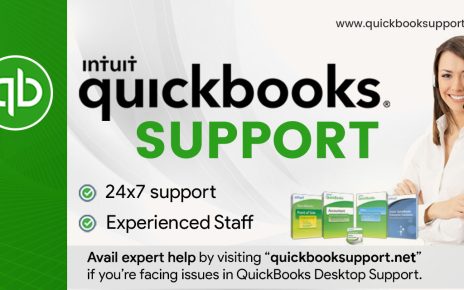
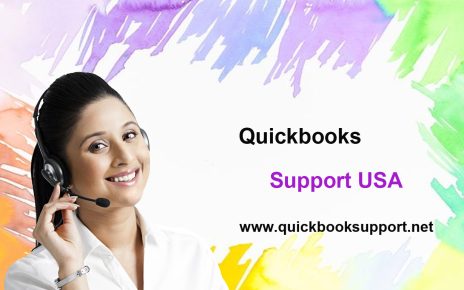
Comments are closed.